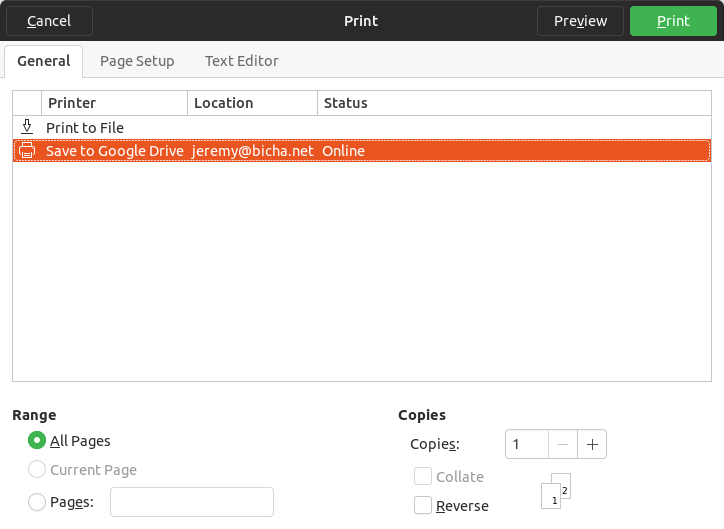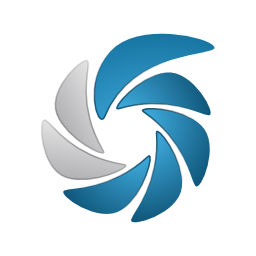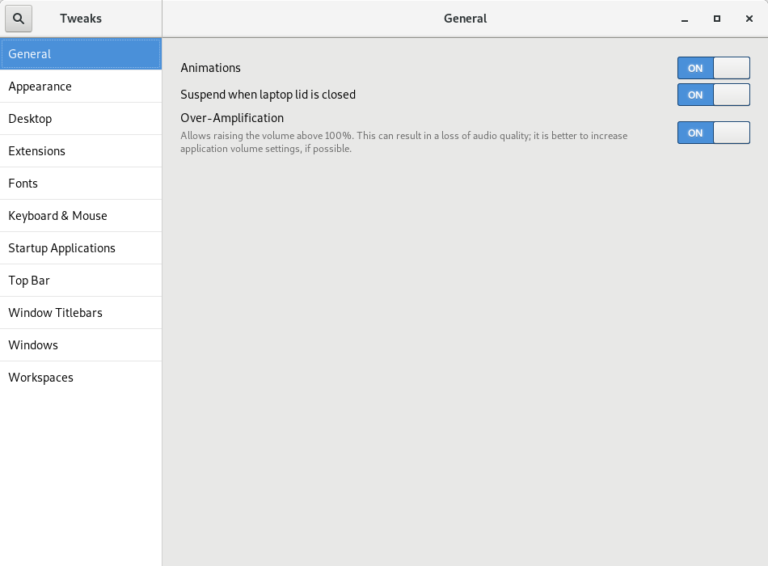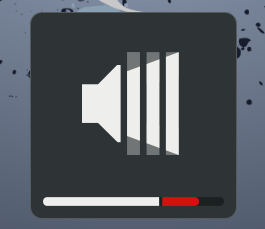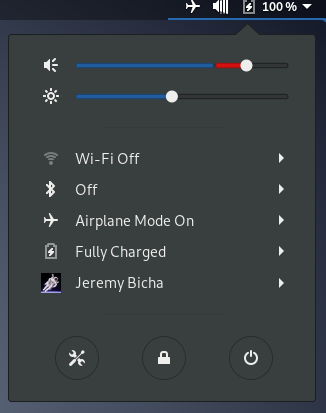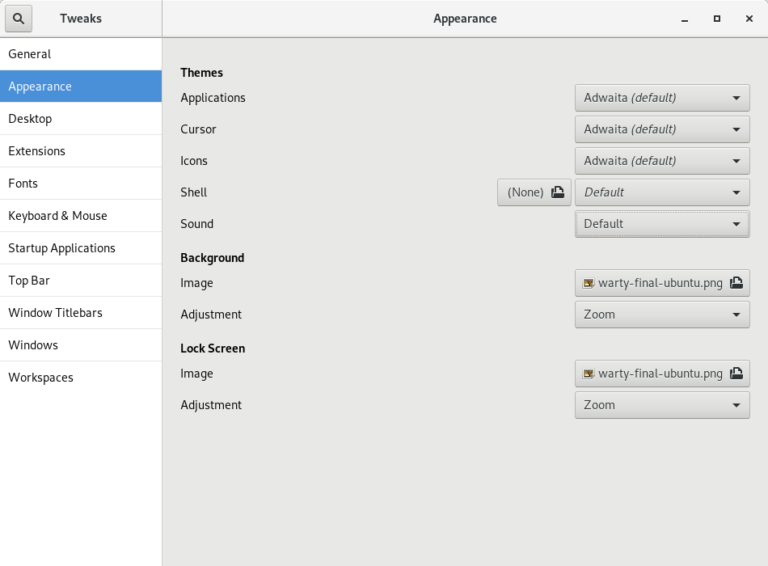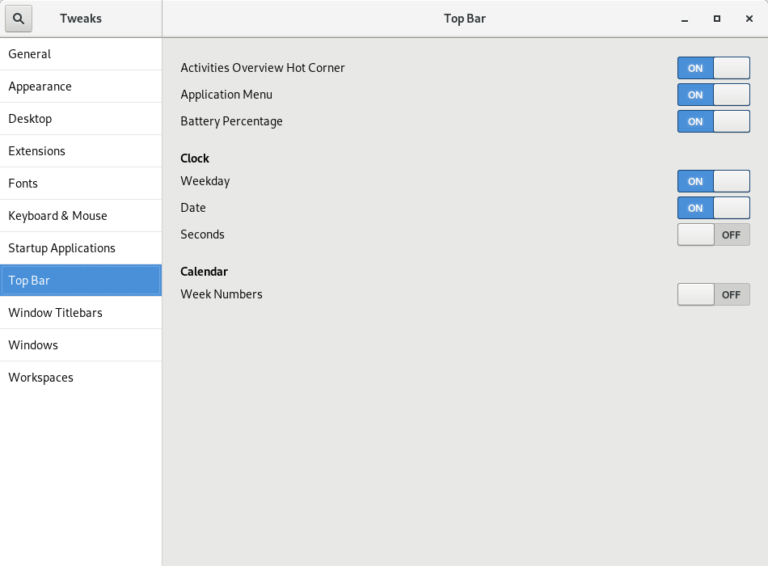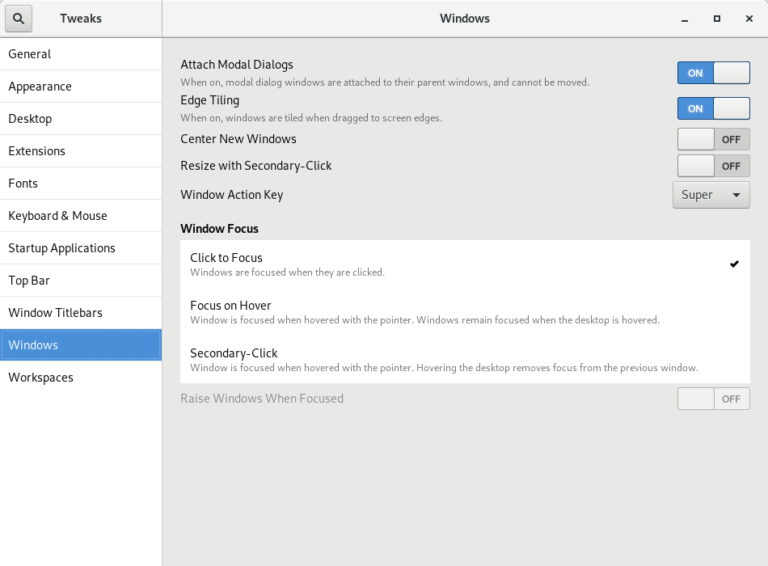I first installed Ubuntu when Ubuntu 6.06 LTS “Dapper Drake” was released. I was brand new to Linux. This was Ubuntu’s first LTS release; the very first release of Ubuntu was only a year and a half before. I was impressed by how usable and useful the system was. It soon became my primary home operating system and I wanted to help make it better.
On October 15, 2009, I was helping test the release candidates ISOs for the Ubuntu 9.10 release. Specifically, I tested Edubuntu. Edubuntu has since been discontinued but at the time it was an official Ubuntu flavor preloaded with lots of education apps. One of those education apps was Moodle, an e-learning platform.
When testing Moodle, I found that a default installation would make Moodle impossible to use locally. I figured out how to fix this issue. This was really exciting: I finally found an Ubuntu bug I knew how to fix. I filed the bug report.
This was very late in the Ubuntu 9.10 release process and Ubuntu was in the Final Freeze state. In Final Freeze, every upload to packages included in the default install need to be individually approved by a member of the Ubuntu Release Team. Also, I didn’t have upload rights to Ubuntu. Jordan Mantha (LaserJock), an Edubuntu maintainer, sponsored my bug fix upload.
I also forwarded my patch to Debian.
While trying to figure out what wasn’t working with Moodle, I stumbled across a packaging bug. Edubuntu provided a choice of MySQL or PostgreSQL for the system default database. MySQL was the default, but if PostgreSQL were chosen instead, Moodle wouldn’t work. I figured out how to fix this bug too a week later. Jordan sponsored this upload and Steve Langasek from the Release Team approved it so it also was able to be fixed before 9.10 was released.
Although the first bug was new to 9.10 because of a behavior change in a low-level dependency, this PostgreSQL bug existed in stable Ubuntu releases. Therefore, I prepared Stable Release Updates for Ubuntu 9.04 and Ubuntu 8.04 LTS.
Afterwards
Six months later, I was able to attend my first Ubuntu Developer Summit. I was living in Bahrain (in the Middle East) at the time and a trip to Belgium seemed easier to me than if I were living in the United States where I usually live. This was the Ubuntu Developer Summit where planning for Ubuntu 10.10 took place. I like to believe that I helped with the naming since I added Maverick to the wiki page where people contribute suggestions.
I did not apply for financial sponsorship to attend and I stayed in a budget hotel on the other side of Brussels. The event venue was on the outskirts of Brussels so there wasn’t a direct bus or metro line to get there. I rented a car. I didn’t yet have a smartphone and I had a LOT of trouble navigating to and from the site every day. I learned then that it’s best to stay close to the conference site since a lot of the event is actually in the unstructured time in the evenings. Fortunately, I managed to arrive in time for Mark Shuttleworth’s keynote where the Unity desktop was first announced. This was released in Ubuntu 10.10 in the Ubuntu Netbook Remix and became the default for Ubuntu Desktop in Ubuntu 11.04.
Ubuntu’s switch to Unity provided me with a huge opportunity. In April 2011, GNOME 3.0 was released. I wanted to try it but it wasn’t yet packaged in Ubuntu or Debian. It was suggested that I could help work on packaging the major new version in a PPA. The PPA was convenient because I was able to get permission to upload there easier than being able to upload directly to Ubuntu. My contributions there then enabled me to get upload rights to the Ubuntu Desktop packages later that year.
At a later Ubuntu Developer Summit, it was suggested that I start an official Ubuntu flavor for GNOME. So along with Tim Lunn (darkxst), I co-founded Ubuntu GNOME. Years later, Canonical stopped actively developing Unity; instead, Ubuntu GNOME was merged into Ubuntu Desktop.
Along the way, I became an Ubuntu Core Developer and a Debian Developer. And in January 2022, I joined Canonical on the Desktop Team. This all still feels amazing to me. It took me a long time to be comfortable calling myself a developer!
Conclusion
My first Ubuntu bugfix was 13 years ago this week. Because Ubuntu historically uses alphabetical adjective animal release names, 13 years means that we have rolled around to the letter K again! Later today, we begin release candidate ISO testing for Ubuntu 22.10 “Kinetic Kudu”.
I encourage you to help us test the release candidates and report bugs that you find. If you figure out how to fix a bug, we still sponsor bug fixes. If you are an Ubuntu contributor, I highly encourage you to attend an Ubuntu Summit if you can. The first Ubuntu Summit in years will be in 3 weeks in Prague, but the intent is for the Ubuntu Summits to be recurring events again.